See also: DX Spot Manager
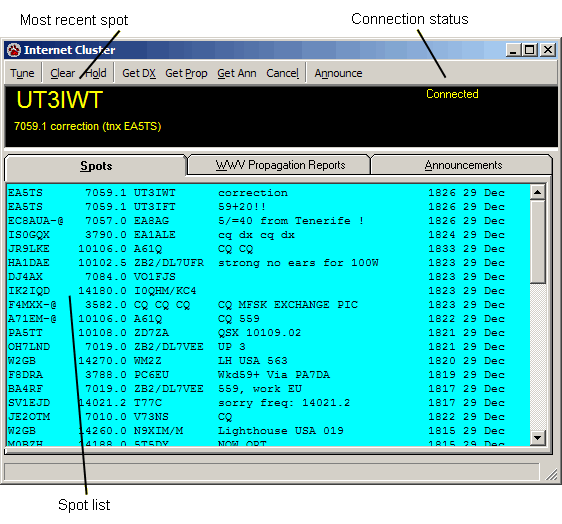
Overview
The Internet Cluster window displays DX spots and associated information from an Internet Cluster, such as the popular OH2AQ DX Summit. Through this window you can view spots, WWV propagation reports and announcements. Web spots are also sent to the DX Spot Manager window. It is not necessary to have the Web Cluster window open to receive and process spots in the DX Spot Manager window.
It is not possible to set the Focus DX call from the spot list. Click Tune to set the Focus DX call to the most recent spot.
Spots Tab
The spots shown in the Spots tab are displayed in the format provided by the Internet Cluster. This standard format includes columns for the call sign of the station providing the spot, the frequency, the DX call, a note, time in UTC, and Date in UTC. Internet connection status reports are displayed in the bottom status bar of the Internet Cluster window.
Automatic refreshing is set through the File, Settings, Spots window. Refresh the spot list manually by clicking Get DX in the Internet Cluster menu bar.
WWV Tab
WWV sunspot and propagation reports are displayed in the WWV tab. The WWV report is refreshed by clicking Get Prop on the menu bar.
Announcements Tab
Display the chatter from other DX operators in this tab. The Announcements tab is refreshed by clicking Get Ann in the menu bar.
Stopping an Internet Request
If your request for spots, WWV announcements or Announcements is taking too long, click Cancel on the toolbar to stop the request.
Making a DX Spot Announcement
Click the Announce button on the toolbar to open the Send DX Spot dialog. Enter the call, frequency, and note in the text boxes, then click OK. The spot is sent directly to the Internet Cluster site where it will appear in the spot list the next time the list is updated. Note that spots originating through the Internet have "-@" appended to the call sign of the reporting station.
The Send DX Spot dialog is opened from other windows using Ctrl + S. As opposed to sending spots from other windows where there are additional options, spots sent from the Internet Cluster window only go to the Internet Cluster (and not to other optional destinations such as Telnet).
Internet Cluster Window Settings
Connections to the cluster site are defined in the Internet tab of the File, Settings, Spots window. The font used in the folders can be changed in the File, Settings, Program window. You can also change the height and width of the Internet Cluster window to suit your own preferences. These changed are retained and used the next time the window is opened.