Overview
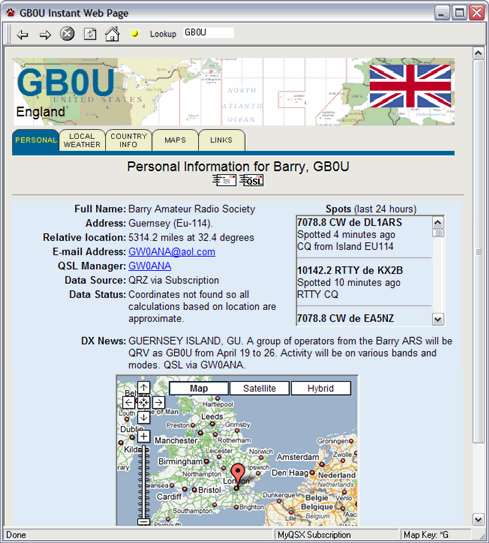
The Instant Web Page displays a customized web page from the perspective of the DX Focus call. The page shown above has been created for GB0U. CommCat obtains information for the web page from a number of sources, organizes the data into folders, and displays the results in the Instant Web Page window. The Spots and DX News items are available with CommCat Live.
Once the page is built, the information can be displayed by clicking the Personal, Local Weather, Country Info, Maps or Links tabs. The Web Page header includes the DX Focus call sign, the location of the DX Focus station, and if you are using CommCat Live, the country flag for the country. The table below summarizes the data in the Instant Web Page folders.
Tab |
Contents |
Source |
|---|---|---|
Personal |
Details for the license holder of the Focus DX call sign. The amount of data shown depends on the source. Audio clip, e-mail and home page links are provided when available. |
Callbook source specified in the Settings, Station, Callbook window. CD-ROM or Internet sources can be specified for US and non-US call signs. The sample above used the QRZ Subscription service, which includes a photo when available. Spot history comes from MyQSX.net and the DX News from the ARRL. |
Local Weather |
Current weather conditions for the location of the Focus DX Call station. For non-US locations the weather report is normally for the capital or a major city in the country. (Click the Sun button on the Instant Web Page toolbar to refresh the weather information.)
|
US National Weather Service (including international weather) via the Internet. The coordinates of the DX Focus Call licensee are used to find the nearest active weather station. |
Country Info |
Background for the Focus DX Call licensee's country, including historical, economic, geographic, and political facts. Only available in the CommCat Live version or with a (free) QSXer account. |
CIA World Fact Database linked from CommCat Live. |
Maps |
A variety of maps, including a local (country) map of the current DX Focus Call licensee's location. Only available in the CommCat Live version or with a (free) QSXer account. |
CIA World Fact Database linked from CommCat Live. |
Links |
Miscellaneous Internet links |
CommCat |
Specifying a Call
•When the Instant Web Page window is first opened, the web page for the current DX Focus Call is shown. If the window is already open, but not the active window, click the window to bring it forward and click the Refresh button on the toolbar to display the web page for the DX Focus Call station.
•To specify a call that is not the DX Focus Call, type the desired call sign in the Lookup box on the Instant Web Page toolbar and press Enter. This procedure also sets the Focus DX Call to the call sign you have entered.
•From the DX Spot Manager window, select Instant Web Page option from the right mouse menu to open the Instant Web Page for the call that is selected in that window.
•In File, Settings, Program, Environment, check the option Refresh Instant Web Page when DX Focus Call changes, to have the Instant Web Page refreshed automatically. This option is handy if you are using CommCat with another program, such as MixW, and wish to have the Instant Web Page show details of the current call in that program.
Personal
The Personal page contains detailed information about the DX station. The amount of information depends on the information provided by the call book source you have chosen in File>Settings>Station>Callbook. The information for GB0U, shown above, was obtained through CommCat's direct Internet connection to the QRZ.com XML Subscription service. A flag for the DX country is shown if you have a CommCat Live or QSXer account.
The distance and bearing to the DX station is computed using the geographic coordinates of your location and the location of the DX station. The distance is approximate when the exact coordinates of the DX station are not found in the call sign database. When this happens, the coordinates for the center of the DX country are used.
In addition to the data show above, the personal data can include grid zone, license class, previous call, notes you have entered for this station in CommCat's Notepad, and trustee for club stations when this information is available.
If biographical text is found for the DX station, it is displayed next. The CommCat Instant Web Page does not display biographies that have embedded scripts or live video from LiveStream.com.
The two buttons below the Personal Information line indicate that an e-mail address and QSL manager are available for a station. Other buttons, not shown, are also available to show the presence of a photo, home page, audio clip, and biography. Click any button to open the DX Clip page to listen to the station's audio, display information, or to send an e-mail to the DX op. You can also click the underlined information below.
If a contact with the station shown in the Instant Web Page is selected in the Advanced Log window, clicking e-mail prepares a message thanking him/her for the contact, including the contact details.
The DX Notes and Spots items in the Instant Web Page are available with CommCat Live.
Local Weather
CommCat Local weather data is obtained from the United States National Weather Service (NWS) through the Internet. The NWS also provides limited weather conditions for most countries in the world.
CommCat uses the geographic coordinates for the DX station to find the closest active weather station. For US stations, the ZIP code is used to find the geographic coordinates if the call sign lookup does not produce coordinates. Because there are many active weather stations in the US, a report for a fairly close location can be expected.
Because the geographic coordinates for most DX stations are not available, the center of their country is used. Depending on the size of the country, the closest weather station can be some distance from the actual location of the DX station.
To find your own weather conditions, enter your call in the search box on the Instant Web Page toolbar, then click Lookup. CommCat searches the list of NWS locations, finds the closest one to you, then obtains the weather for that site through the Internet.
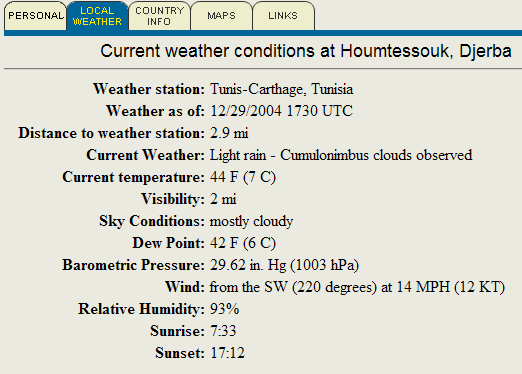
Country Information
Detailed background information for most countries of the world is provided when you have CommCat Live or QSXer account. This data is taken from the CIA World Fact database maintained by the US Government. Changing political and economic conditions in the world can rapidly out date information about any country, so use the data with care. If information is not available for the DX Focus call entity, CommCat provides a message to explain.
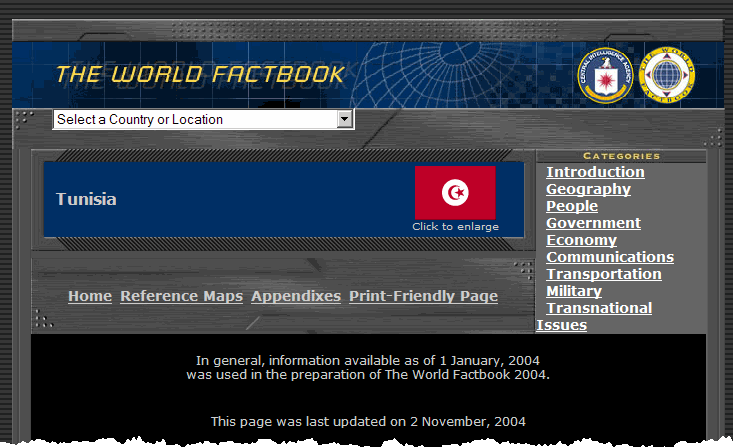
Maps
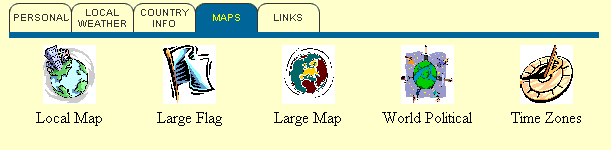
Option |
Contents |
Notes |
|---|---|---|
Local Map |
Local country maps are provided for most countries in the world. Major cities are also shown on each map. |
Use the Back button on the Instant Web Page toolbar to return to the map selection page. |
Large Flag |
A large version of the country flag showing details. |
This is the same flag, with more detail, shown in the Instant Web Page header. |
Large Map |
Map showing the continent in which the DX country is located |
See Working with Maps, below. |
World Political |
Political map of the world |
See Working with Maps, below. |
Time Zones |
Time zone map of the world showing political boundaries and DX prefixes |
Use the Master Prefix for the DX Country shown on the status bar at the bottom of the Instant Web Page window to search for the desired country. |
Working with Maps
The maps provided with CommCat Live are contained in either PDF (Portable Document Format) or JPG files. PDF files are viewed with Adobe Acrobat viewer. If you do not have a viewer installed on your system, one is available from Adobe at their web site.
You must have a CommCat Live account for this feature to be functional.
The Acrobat viewer toolbar contains options for printing, moving, magnifying, and searching for text on the map. The Time Zone map has call sign prefixes for each country allowing you to search for a country by prefix. Each country normally has more than one prefix--use the Map Key prefix in the lower right status bar on the Instant Web Page window. Use an asterisk (*) as the first character in the prefix so CommCat will know you are searching for a prefix and not an arbitrary combination of letters that may appear elsewhere in the map. For example, to search for G (England), click the Binocular button on the Acrobat toolbar and enter *G in the text box. Click the Find button to locate the specified prefix. The prefix *G is highlighted on the map. If you search for a prefix with the map magnified to show greater detail, the map view will re-center itself on the prefix that matches your search criteria.
To return to the map selection page, click Back on the Instant Web Page toolbar.
Links
The Links page contains miscellaneous Internet links provided with CommCat. Click a link button to open the respective Web site.
Toolbar
Back
Return to the previous page.
Forward
Return to the next page.
Stop
Stop all Internet activity.
Refresh
Redo the Instant Web Page for the current Focus DX Call.
Home
Return to the starting DX call.
Weather
Obtain weather conditions for the DX Focus Call from the Internet.
Lookup
Specify a new call sign to display in the Instant Web Page.
Google Map
Google maps are displayed on each Instant Web Page, centered on the coordinates of the DX station. The coordinates are taken from the call book source you have specified. If coordinates aren't found CommCat estimates the location from the call sign.
Audio Clips
CommCat checks the CommCat Live audio library on MyQSX.net for audio clips for each DX call. It is necessary for you to have a CommCat Live or (free) QSXer account for this feature to be active. If an audio clip is found, the audio file icon is shown at the top of the Instant Web Page. Click the icon to open the CommCat Live DX Audio Clip library to play the clip or clips found there.
Moving Instant Web Page Out of the CommCat Main Window
If you wish to move the Instant Web Page window out of the Main CommCat window, check the Instant Web Page option on the File, Settings, Program, Outside Window window. This option is useful if you want to display the DX Spot Manager window while using another program, or you have a dual monitor system.
