VoIP (Voice over IP) provides 2-way audio between your radio and CommCat Mobile or CommCat Remote. Internal VoIP is an added feature for CommCat Live users that bypasses the need for using Skype. CommCat VoIP is extremely easy to set up and use. VoIP can be used with CommCat Remote or CommCat Mobile, but not at the same time.
If you wish to use CommCat VoIP, please contact CommCat technical support with a request to have it added to your account.
CommCat VoIP Settings are shown below.
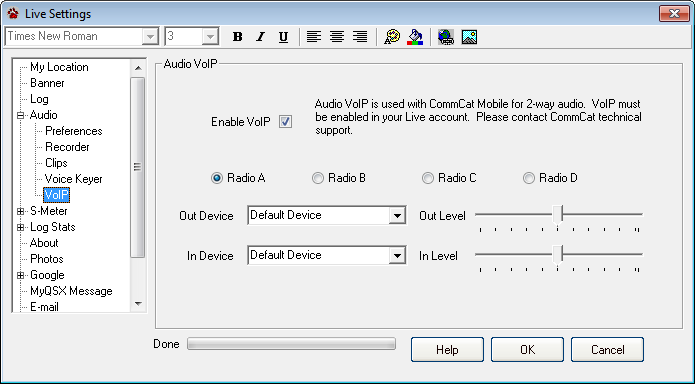
Once CommCat technical support has enable your account for VoIP, check the Enable VoIP option. Next, select the Out and In devices from the drop-down lists. You can set the Out and In devices for four radios. Set the audio levels for the respective devices using the sliders.
The VoIP toolbar shows VoIP status and allows you to mute the input and/or output audio streams. To show the VoIP toolbar, right-click over an existing toolbar and select VoIP. To hide the VoIP toolbar, reverse the process.
![]()
The indicator light is yellow when CommCat VoIP is ready to receive a call from CommCat Mobile, and green when the connection is established. If you do not have a CommCat Live subscription with VoIP enabled, the VoIP toolbar is disabled.
CommCat Remote has an additional button, Audio. Click the Audio button to connect CommCat Remote to CommCat. See the CommCat Remote chapter for more information on using CommCat Remote.