Ports and Port Forwarding
CommCat can control your radio through a LAN (Local Area Network) or from the Internet.
If you are using CommCat Mobile in your home, your iPhone connects to your LAN through a Wi-Fi connection. CommCat runs on a computer that is also connected to your LAN. Your iPhone and computer have distinct IP addresses that allow connection through a router. The IP address for your computer is used by CommCat Mobile to provide data flow. Since all connections are inside your LAN, port forwarding is not necessary.
If you use your iPhone away from a Wi-Fi connection, you connect to CommCat through an Internet connection. To control your radio from the Internet, you must open a data pathway through your router. This pathway is called port forwarding. CommCat listens on an assigned port for data from your iPhone. A router transfers data from one or more computers on your local area network to and from the Internet. Data are sent to specific ports. For example, http data normally uses port 80 or port 8080. The default port for CommCat is port 30001. The router must be told which computer on the local area network is using port 30001.
Here are the rules for IP addresses:
1. Every device on the internet has at least one IP address. The IP address is a number that is used to uniquely identify a device.
2. Every IP address is divided up into many ports. When one computer sends data to another computer, it sends it from a port on an IP address to a port on a second IP address.
3. A port can only be used by one program at a time.
CommCat's Mobile settings window File>Settings>Program>Mobile shows the IP the outside world sees (Network IP) and the IP address for the computer running CommCat (Local IP). A Test Connection function is provided so you can see if port forwarding has been set up correctly.
Auto Connect
Put a check in Auto Connect to have the Port, Internet IP, and LAN IP transferred automatically to CommCat Mobile. (Do NOT check this option if you are using the CommCat Demo. You must enter the IP and Port numbers manually in CommCat Mobile in this case.) These settings are updated each time you start CommCat, so you don't need to keep track of your Internet IP if it is assigned dynamically. You can also use a dyndns service for the Internet IP. Don't forget, however, that if the LAN IP of the computer in which CommCat is running changes, you must manually update the port forwarding settings in your router.
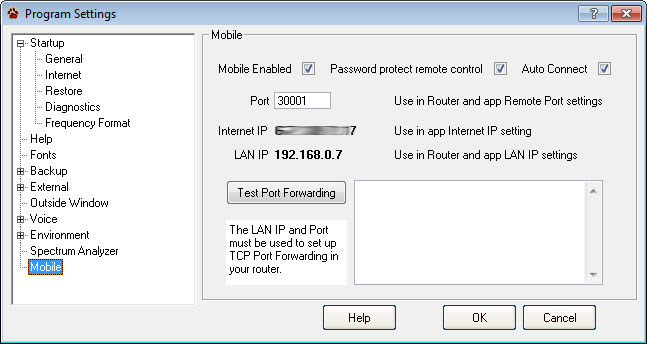
Configure Your Router's Port Forwarding
Netgear
Instructions for RP614, MR814, WGR101, WGR614, WGT624, WGT634U, WGU624, WGM124, or WPN824
These routers do port forwarding by assigning port numbers to a "service" that is associated with the application you want to run.
To Let CommCat Use Port Forwarding:
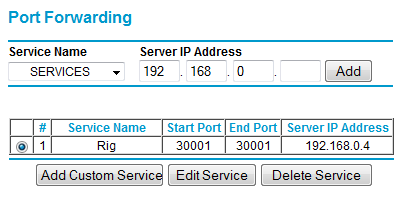
1. Type the router's address in an Internet browser's address bar. (By default the router's address is 192.168.0.1). The Setup Wizard appears.
2. Enter the router's username and password.
3. Under Advanced, click Port Forwarding on the left menu bar.
A Port Forwarding Screen appears (varies slightly by Router)
4. Click Add Custom Service.
5. Enter 30001 in an unused Start Port box.
6. Enter the same number in End Port.
7. Enter any name you choose for the service.
8. Click Apply
9. Click Logout to exit from router settings.
Linksys
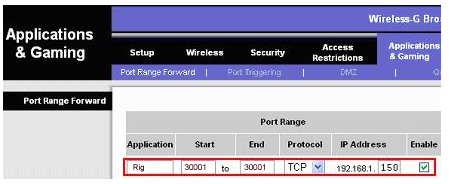
1. Type the router's address in an Internet browser's address bar. (By default the router's address is 192.168.0.1). The Setup Wizard appears.
2. Enter the router's username and password.
3. Once logged in, select the Applications and Gaming tab at the top of the page.
4. Select Port Range Forwarding.
5. In the top row first box, put the name of the service that you are forwarding the port for, e.g. Rig
6. In the second and third box, put 30001 and select TCP in the drop down menu.
7. Under IP address, enter the IP for the computer running CommCat.
8. Check enable and save settings.
Important Port Forwarding Note
Some Internet Service Providers supply a Modem that contains a single-port router. If you use an external router with such a device, port forwarding will not work without extra settings. Here is an article on the web that explains the 2-router problem. If port forwarding doesn't appear to work for you, please read this article.
http://boards.portforward.com/viewtopic.php?f=6&t=158
Firewall
In addition to port forwarding, the Internet Firewall on your CommCat computer must allow data to flow by creating a rule for CommCat. You can temporarily turn off your firewall to make sure it isn't blocking your connection.
Password Protection
Add a check to the Password protect remote control check box to prevent others from controlling your radio. Do not check this option if you are using the CommCat Demo version.