The Logbook of the World, known as LoTW, is a web based electronic QSL service run by the ARRL. QSO records are submitted through a secure process and compared against similar logs submitted by other stations. When the is a match, a confirmation results. Currently DXCC and WAS awards accept LoTW confirmations, and the ARRL promises additional supported awards in the future.
To learn more about how LoTW works and to apply for the credentials to use it, visit the ARRL web site at:
Using CommCat you can download confirmations and automatically update your log QSL status. To submit your log data, CommCat prepares the necessary file and sends it to the ARRL via e-mail.
Downloading LoTW Confirmations
LoTW confirmations are provided by the ARRL in ADIF (Amateur Data Interchange Format) files. CommCat can import files you have downloaded manually from the ARRL (previously downloaded) or files you instruct CommCat to download. To import an LoTW file, open the Import window from the File menu.
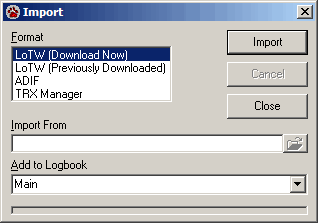
To have CommCat download the file, follow these steps:
Before starting, open the log into which you want to import the confirmations.
1. Select LoTW (Download Now) in the Format box and click Import. The LoTW Download window opens.
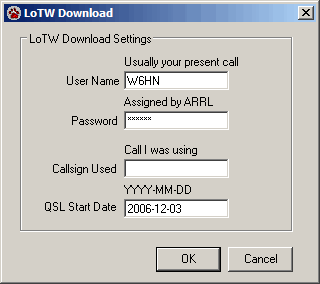
2. Enter your user name as submitted to ARRL and the Password they assigned you. Your User Name is normally your present call and the Password is normally a 6-character string of characters provided by the ARRL (not on the post card).
3. If you were using another call, enter that call in the Call sign Used box.
4. Enter the start date for the downloaded confirmations. Once you have downloaded the first batch, CommCat uses the date of the last confirmation in the box automatically. At first limit the download to your most recent QSO's to create a smaller downloaded file. Importing the file will take much less time with a small file. In addition, if the downloaded file contains more than 200 QSO's, CommCat will not use the comprehensive interactive correcting feature to help you make changes to errors in your log.
5. Click OK.
6. CommCat asks for the data from ARRL, downloads it, and names it. A confirmation window opens.
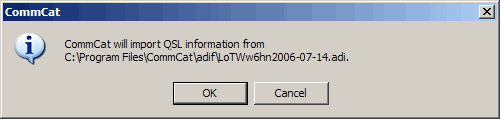
7. Click OK. CommCat imports the data and looks for errors and missing contacts. The Log Update window opens.
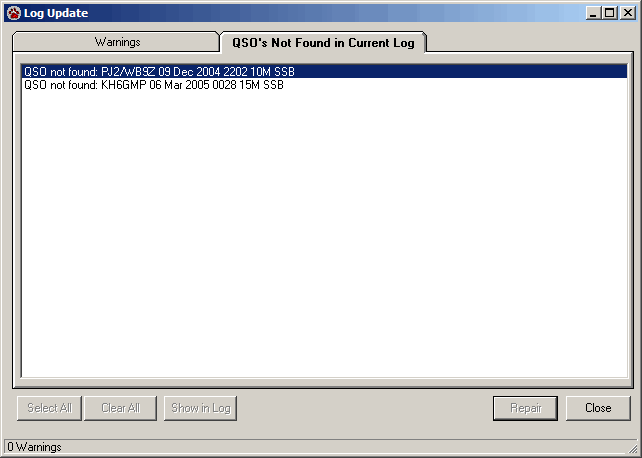
This example resulted in 1 imported contact confirmation and 2 QSO's not found. The QSO's that were not found are listed in the QSO's Not Found in Current Log tab.
If inconsistencies were found between the downloaded data and contacts in your log, they are reported in the Warnings window. Warnings for up to 200 confirmed contacts are displayed. If are more than 200 confirmations this window is not used and you can use the log file named importlog.txt in the main CommCat folder to examine problems.
The Warnings report includes the details of the contact including the specifics of the problem that was found. Select a contact and click repair to make the suggested changes in your log. After each warning is repaired it is removed from the list.
All confirmations that have been successfully imported into CommCat change the QSL Received data to Y. In addition, LoTW is added to the QSL Received Type field.
If you have independently downloaded an LoTW file, or wish to re-import a file, proceed by selecting LoTW (Previously Downloaded), then specify the file, and continuing as above.
Uploading LoTW Confirmations
CommCat extracts the data for the QSO's you specify, encrypts the file with the ARRL security format, and sends the file to ARRL via e-mail. You can also choose to have CommCat simply prepare the ADI file without encrypting it and not send it. In either case, CommCat asks if you want to have the QSO's marked with 'Y' for QSL Sent, and 'LoTW' added to the QSL Sent Type fields.
Open the Export window from the File menu.
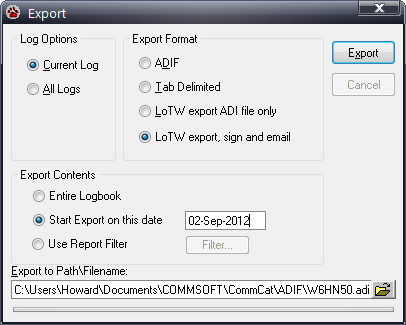
To have CommCat complete the submission process, select LoTW export, sign, and e-mail option and proceed as follows:
1. Specify the contacts you want exported by selecting the appropriate radio button. If you wish to export all contacts, use Entire Logbook. To export the contacts you have made since you last exported, use Start Export on this date. Finally, choose a local file name (with an extension of .adi) you wish to use, then click Export. CommCat enters a candidate Export file name for you. You can use this suggestion or create your own. If you wish to use the Report Filter to send a portion of your log, click that option. Click Export.
2. The LoTW Export status window opens reporting the number of contacts exported. Click OK.
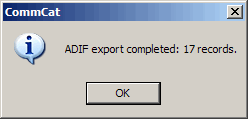
3. CommCat asks if you want to mark the QSO's that were exported with 'LoTW' in their QSL Sent Type fields.

4. CommCat finds the date of the latest QSO exported and offers to save it for your next export.
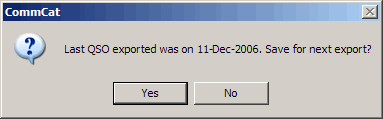
5. The Location window opens. Enter the location used for the contacts you are about to submit. This location must have been provided to the ARRL as part of your registration process. Click Next
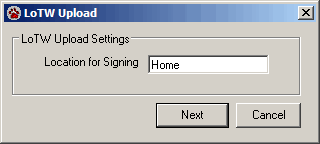
6. The Password window opens. Enter the password as instructed and click OK. Note this is not the password assigned to you by the ARRL.

7. The file is prepared and CommCat confirms that you want to e-mail the encrypted file.
CommCat uses a Windows service called "MAPI" to send the e-mail and attachment. If the MAPI service isn't found on your computer, CommCat will notify you and ask that you use your normal e-mail program to send the TQ8 file to lot-logs@arrl.org as an attachment. You can also go to the LoTW web site and upload the file through that path. Most e-mail programs support MAPI, the most common of which is Outlook Express.
If you sent the TQ8 file by e-mail, a short time later you will receive a confirmation e-mail from ARRL with details of their import.
Notes for Satellite contacts
LoTW will accept satellite confirmations. To qualify, the LoTW PROP_MODE field must say SAT and the Band field must contain your transmit band.
CommCat uses SAT in the band field or the presence of a satellite name to determine that a contact is through a satellite. Further more, CommCat determine the transmit band by using the first letter of the satellite mode field:
▪H = 15M
▪A = 10M
▪V = 2M
▪U = 70CM
▪L = 23CM
▪S = 13CM
The conversion of data in the Band field only affects the LoTW export file. No changes are made to the CommCat log.