Overview
CommCat Live List Manager provides a way for you to manage a list of those who want to talk with you, or manage a net or roundtable. The List appears in the CommCat Live Contact tab when you have enabled CommCat Live e-mail. The screen below shows e-mail enabled with the List showing but not in use.
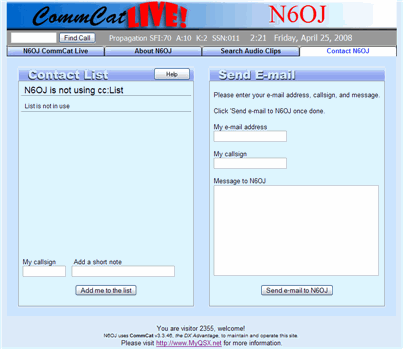
Users add their name to the List on the CommCat Live site. In addition to their call signs, they can add a short note such as "QRP," "Hi Howard," or "see you on 14.287 later." When their call sign appears on the list, a timer is started which shows the number of minutes and seconds since they added their info.
Within a few seconds of adding their call sign, their message (call, time, and note) appears in the CommCat List Manager window. In that window you can delete one or all calls in the list, show a call sign as inactive, or edit the note and send the edited note back to the List on the site. You can also add a note at the end of the list warning that the list is about to close, preventing new calls from being added.
Starting the List
CommCat List Manager is opened from the CommCat Live toolbar. Click the List button.
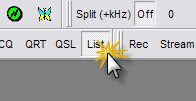
When List is clicked, CommCat open the cc:List Manager window. The list shown below is empty since no calls have been added on the CommCat Live site.
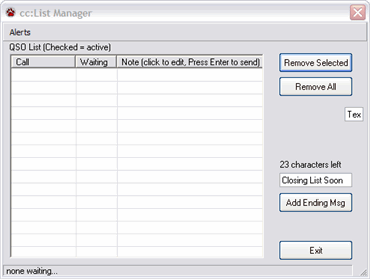
A few seconds later the List is enabled on the CommCat Live site. Someone who wishes to contact you enters their call sign and a short note in the boxes, then clicks Add Me to the List.
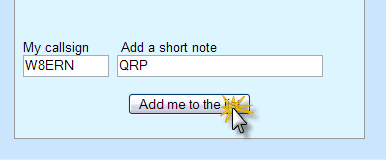
The call, note, and waiting time are added to the List.
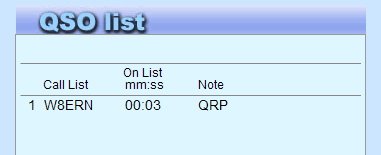
This list entry says that W8ERN wants to talk to me, he has just added his call to the list (3 seconds ago) and he is running QRP.
Within 10 seconds, the information from W8ERN appears in cc:List Manager.
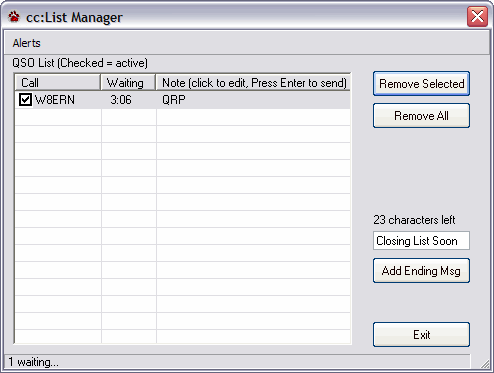
Modifying the List
You have much control over how the list looks.
To delete a specific call sign from the list, select the line and click Remove Selected.
To delete all call signs and ending messages from the list, click Remove All.
If the call sign is no longer active for you have worked him and gone on, or he has left the net, uncheck the box next to the call sign. When unchecked, the call sign is dimmed in the CommCat Live List, and the time on list is not shown.
You can also edit the note and send it to the CommCat Live List. For example, you can respond to a question left on the List. Click the note contents to start editing. When you are through, press Enter which causes the edited text to be save and sent to the CommCat Live site. It is not possible for the person who submitted the call sign to edit the existing note, although you can edit the note as many times as you wish using cc:List Manager.
If you have a number of callers waiting and you know you have limited time, you can close the list for any new callers. Enter the ending message you wish to use in the text box, then click Add Ending Message. You can also add a noted to the ending message if you wish. Once the ending message appears on the CommCat Live List, new call signs cannot be added. If you wish to reopen the List, select it in cc:List Manager and click Delete Selected.
cc:List Status
The number of call signs in the queue is shown at the bottom of cc:List Manager. The status bar above shows that there is one call waiting.
CommCat can notify you when a new call sign has been added to the list by sounding a tone, or by using a voice announcement. Turn on the tome or voice announcement using the Alerts menu. Your computer must have a voice engine installed to use the voice alert feature. The voice says "W8ERN is waiting" when W8ERN arrives. With the voice feature you can be somewhere else and receive a notification that someone is waiting for you.
Logging Calls in the List
Click a call in the List to set that call as the CommCat Focus call. The call is set up in the Log window so it can be easily added to your log.
Exiting cc:List Manager
Click Exit or the red close box to close cc:List Manager. When cc:List Manager closes, it asks if you want to close the CommCat Live List. Click Yes to retire the list, or No to keep the list active. When you reopen cc:List Manager it shows all calls in the List no matter what state CommCat Live List is in.