See Also: Voice Settings
CommCat Voice adds text-to-speech features to CommCat. CommCat Voice uses the Microsoft Speech Engine to convert text to synthesized speech. This engine is provided with Windows XP and later. If you are using Windows 98 or later, you can easily check to see if the speech engine is present on your system. If not, it can be downloaded and installed from the CommCat web site and installed.
Text-to-speech (TTS) is the ability of the operating system to play back printed text as spoken words. An internal driver, called a TTS engine, recognizes the text and using a synthesized voice chosen from several pre-generated voices, speaks the written text. A TTS engine is installed with the XP and later operating systems.
CommCat provides the following TTS options:
Programmable greeting when CommCat starts |
|
Time announcement, UTC or local |
|
Window caption as the CommCat window focus changes |
|
Navigation announcements for the Advanced Log and DX Spot Manager |
|
Instant Web Page look up |
|
Dialog box messages (major) |
|
Rig status (frequency, split frequency, and mode) |
|
Rotor set bearing and get bearing |
|
DX Spot Manager spot announcements from Rules |
|
Contents of the CommCat Clipboard |
Determining if Speech is Installed
The options on the File, Settings, Program, Voice window are disabled if CommCat does not find the speech engine.
Open Control Panel
If present, click the Speech icon and then the Text-to-Speech tab.
If Speech is installed you can test Text-to-Speech by clicking Preview Voice.
Installing TTS
If you are using Windows 98 or later, and TTS is not installed on your system, the installation file can be downloaded from the CommCat web site:
http://www.commcat.com/files/CommCatVoice.msi
Download this file to a convenient folder and double-click to start installation. Once TTS is installed, go to Control Panel and set the properties for Text-to-Speech.
CommCat Voice Settings
Open the CommCat Voice settings window from File, Settings, Program.
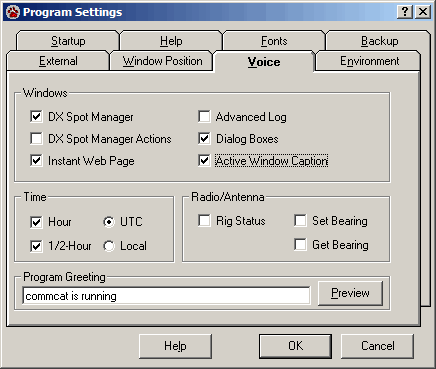
Control Name |
Function |
|---|---|
DX Spot Manager |
Summarize each spot as the focus changes from one spot to another. The call, band, entity, and note are announced. |
DX Spot Manager Actions |
Spots satisfying Conditions set by Rules in the DX Spot Manager can cause Actions, including a voice announcement of a spot. CommCat Spot announcements can be created with TTS rather than the built-in voice announcements. |
Instant Web Page |
CommCat reads the Instant Web Page created for any call sign. When a call is entered in the search text box, CommCat reads the call sign characters as they are typed. |
Advanced Log |
CommCat reads the contents of the call text box and the field names in the data entry pane, and reads the most significant details of each log entry when a new contact is selected in the QSO list. |
Dialog Boxes |
CommCat reads the contents of the main dialog boxes and states what options are available. |
Hour |
Time announced on the hour |
1/2-Hour |
Time announced every half hour |
UTC |
Time is announced using Universal Coordinated Time |
Local |
Time is announced using local time |
Rig Status |
Rig status, including frequency, mode, and split frequency when in split mode, is announced when there are changes |
Get Bearing |
The desired bearing is announced when CommCat sends a rotate command to the rotor |
Set Bearing |
The current rotor bearing is announced as there are changes. |
Program Greeting |
As CommCat starts this greeting is read. Change the text to any greeting you wish. Test the greeting by clicking Preview. When the Greeting is blank, no greeting will be used. |
Halting Voice Announcements
A current voice announcement can be stopped by pressing the Escape key. Voice announcements are also stopped any time CommCat Hold is active, such as when sending CW.