CommCat provides a number of ways to look up information about other stations. Information can be found from one of three commercially available CD-ROM's, the downloaded FCC database, or from the Internet. To add or change the Callbook settings, open File>Settings>Station and click the US or International Callbook item.
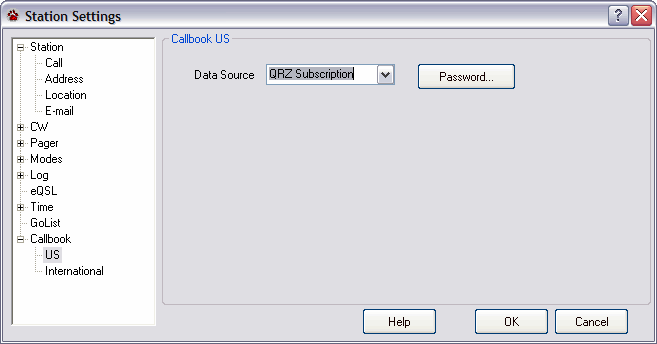
CommCat allows two independent call book sources to be used, one for United States calls, and the other for all other calls. You may wish to use the FCC database for US calls and an Internet source for all others.
CD-ROM Databases
Three CD-ROM radio amateur databases are supported by CommCat.
Radio Amateur Callbook (RAC) |
QRZ! |
HamCall |
|---|---|---|
PO. Box 2013 |
QRZ Order Department |
Buckmaster Publishing |
Lakewood, NJ 08701 |
1202 W. Vista Ave. Phoenix, AZ 85021 |
Mineral, Virginia 23117 |
The CD-ROM data can be used from a CD-ROM drive on your system, or, if you have sufficient hard disk space, from your hard disk.
Moving the Call Sign Database to your Hard Drive
Using the databases on a hard drive rather than a CD-ROM drive can provide improved performance, resulting in faster operation. The table below summarizes the requirements for using the data from one of the three supported CD-ROM's is this way.
CD-ROM Type |
Required Hard Disk Space |
Required CD-ROM Files |
CD-ROM Folder |
|---|---|---|---|
HamCall |
190 MB |
hamcall.dat, hamcall.idx, hamcall.cdx, hamcall.rdx |
\ham0 |
QRZ! |
80 MB |
callbkc.dat, callbkc.idx |
\callbk |
RAC |
710 MB |
all files in CD-ROM \data directory |
\data |
Copy the required files from the CD-ROM folder listed in the table into a folder on your hard disk having the same name. For example, if you wish to install the RAC database on drive C:, create a new folder C:\data into which you move the files. Go to CommCat File>Settings>Station>Callbook>US or International to specify the drive you will be using.
To copy a file or folder
1.In My Computer or Windows Explorer, click the file or folder you want to copy.
2.On the Edit menu, click Copy.
3.Open the folder or disk where you want to put the copy.
4.On the Edit menu, click Paste.
To select more than one file or folder to copy, hold down the CTRL key, and then click the items you want.
To select a folder in the left pane of Windows Explorer, click the folder.
CommCat FCC Database
The FCC publishes the amateur radio database which can be downloaded from the FCC web site. To be used with CommCat, this database must be located on your hard disk.
The FCC updates the Amateur data with a partial database on a daily basis. The complete updated database is available from the FCC once per week. CommCat uses the complete database and is not able to use the daily partial updates.
See the FCC Data topic in the Maintenance section of CommCat help for more information about downloading and keeping your database current.
Internet Lookup
CommCat can obtain call sign data from the MyQSX.net site or XML data from QRZ.com. Both sources require that you subscribe to its respective service. To use one of these services you must also have an Internet connection. Choose the call sign lookup service you wish to use from the list on the CommCat File>Settings>Station>Callbook US or International window.
To learn more about CommCat Live or the QRZ XML subscription service, see the CommCat or QRZ.com web site.
When you select QRZ Subscription you must also enter the password provided by QRZ by clicking the Password button.
GoList for QSL Manager Lookup
The GoList (http://www.golist.net) is a subscription service that provides weekly updates with current QSL manager information for DX stations. A sample GoList file has been provided by K1XN, and is found in the GoList folder on the CD-ROM. Enable GoList and set the path to the GoList database from the Files, Settings, Station, Callbook window. To use GoList, click Lookup on the Advanced Log toolbar. If one or more QSL Managers for the current DX call is found, you are asked to select the proper one. Click OK to have the DX QSL Manager's call added to the QSL Manager field for the current contact.