CommCat Remote is a second copy of CommCat running on a remote computer. CommCat Remote connects to CommCat VP running on your radio computer.
CommCat VP provides a bridge between CommCat controlling your radio and CommCat Remote. CommCat VP runs on the radio computer and CommCat Remote connects to CommCat VP through the Internet. If you are using CommCat Mobile, it can also control your radio at the same time.
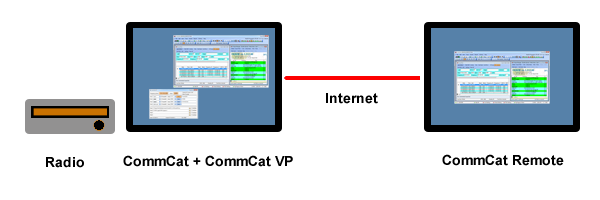
1. Start CommCat and CommCat VP on your radio computer.
2. Confirm that you can control your radio correctly with CommCat and that frequency and mode changes are reflected in CommCat VP.
3. Note the toolbar at the bottom of the CommCat VP window.

LAN IP: The IP used to connect your radio computer to the local LAN. (Enter in CommCat Remote if on the same LAN)
Internet IP: The public Internet IP assigned to your modem. (Enter in CommCat Remote if away from home.)
Port: The control port used by CommCat VP (enter in CommCat Remote)
4. If you will be using CommCat Remote away from home, you must set up Port Forwarding in your home Internet router. See below.
5. Start CommCat on your remote computer. This copy of CommCat is referred to as CommCat Remote.
6. In CommCat Remote, go to File>Settings>Radio/Ant and select a radio, A through D, you want to use.
7. In Radio, Select COMMSOFT and CommCat VP.
8. In Port enter the IP (LAN IP or Internet IP) in the CommCat VP IP box.
9. In Port enter the CommCat VP Port in the Port box.
If all settings are correct, you will now be able to control your radio from CommCat or CommCat Remote. Any changes you make using your radio controls or CommCat are reflected in CommCat Remote. The remaining radios in CommCat Remote can be used to connect to radios at the remote location.
If you have a CommCat Live subscription, you can use the VoIP feature in CommCat to provide 2-way audio from CommCat to CommCat Remote. See the VoIP section of in the CommCat Live chapter of CommCat Help for more information. If you do not have CommCat Live, you can use two Skype accounts to provide audio. Note that CommCat Remote or CommCat Mobile can connect to the VoIP server, but not both at the same time.